
So I finally got myself a MacBook Pro. I’ve had a love / hate relationship with Apple products over the years and I’ve considered switching for a while. One of the things that turned me off was the Mac fanboys who insist that switching will bring you closer to God. This post is an attempt to give a less biased opinion on the pros and cons of switching.
In my case I’m switching from a Lenovo Thinkpad T60 running Vista to a MacBook Pro running OS X Leopard. Let me know if I’ve missed anything in the comments.
THE GOOD
1. Design Aesthetic
Using my Mac I feel cooler, calmer and more zen-like. The makers of OS X have paid a lot more attention to it’s visual design aesthetic. OS X is nicer to look at, and there is a focus on simplicity that makes the OS a pleasure to use. If you care about visual design you should probably be using a Mac.
The hardware is also beautiful, from the glowing logo on the back of the brushed metal case to the keys that automatically light up. The magnetic power cord is another clever touch.
The built in screen savers, desktop wallpapers, and sounds are all very tasteful and well done. One niggle is the default ‘Aqua’ OS X scrollbars that are, dare I say it, a bit cheesy (bright blue jelly tubes – really?).
Fonts are handled differently on OS X. The fonts are more ‘correct’ in that they match their intended shape better, but they are also softer + blurrier. Whether you like this is largely a matter of taste. I personally like the crisper pixelated look of the PC fonts, although the OS X fonts are growing on me.
2. It Just Works
In general the Mac just works. Since I’ve been running it for the last month the OS has never crashed. Force quit always kills an app instantly (on Vista killing an app can take a couple of minutes of bashing the keyboard). You can delete any file instantly (on Vista forget about it).
There is a simplicity to OS X that is very refreshing. There are less options to configure in OS X’s System Preferences than the maze-like nested dialog boxes that comprise the Windows Control Panel. The options that are there are better laid out and make more sense. Installing new apps on the mac is incredibly simple. Just drag the app icon into your applications folder – that’s it!
3. Security Handling
Vista is like an over protective grandmother – it’s constantly trying to scare you that anything you do could lead to irrevocable harm to your machine. Even after disabling UAC you are constantly offered warnings and “are you sure?” prompts.
Mac security is fantastic in it’s simplicity. There are 2 main components: If you download and run an executable for the internet, the OS will warn you and ask if you really want to run it. Also, installers that modify system settings require you to type in your OS password. That’s it. No other warnings or prompts.
To be fair, part of what makes security less of an issue on the Mac is that virus writers target it less often. Since Windows is by far the dominant Business OS, it’s a more valuable target. Regardless, I think that Vista’s focus on security over all other concerns, throws the baby out with the bath water in terms of usability.
4. Power Management
Open the lid on my MacBook and the screen lights up and you are ready to go in 5 seconds every time. Open the screen on my Vista Thinkpad and it’s a crap shoot whether it turns on, stays asleep or requires a reboot. Mac reboots are also a lot faster than Vista, and since the OS is more stable you will be rebooting less often.
5. Multitouch Trackpad
Two finger dragging to scroll is genius – it’s so natural I keep trying to do it on my PC. I haven’t used the pinch gesture much but it’s nice to know it’s there.
THE BAD
1. Missing Keys/Too Many Keys
This is the biggest hurdle for I’ve found switching, and it’s the reason I’m not typing this on my Mac right now.
From years of PC usage, my hands are hardwired to constantly use the following keys: Home, End, Page-Up, Page-Down and Delete (forward delete). The Mac has none of these. Every time I compose a doc on the Mac, my hands are tripping up and I find myself laboriously cursoring to where I need to be.
I am aware that there are key combinations for the above functionality on the Mac, but using them is compounded by the other flaw on the Mac keyboard: too many modifier keys. On the PC there are 3 modifiers: Ctrl, Alt and the Windows key. In general you only ever use Ctrl. Alt is used for ‘advanced’ operations that overload Ctrl. The Windows key is reserved strictly for OS operations.
On the Mac there are 4 modifier keys: Fn, Control, Option/Alt and Command/Clover. There does not seem to be any logic as to which modifier does what. For example for Page-Up you do Fn-Up and for End you do Command-Right. Make sense?
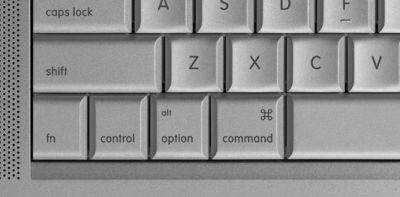
I realize that using keyboard shortcuts is partly a matter of what you are used to, but in my opinion the windows keyboard is more usable and makes more sense.
2. No Maximize
On the Mac there is no way to have an app go fullscreen. The little green plus button at top left of a Mac window is a kind of mystery button: it may enlarge your app, it may shrink it, but it will never make it fill the screen. When my app is not maximized I feel distracted by the clutter of the dock and extra window chrome, plus it’s a waste of valuable screen real-estate. This one is odd, since it seems to run counter to the Mac UI principals of focus and simplicity.
3. No Right-Click Button
Two finger tapping for right-click is cool, but it would be cooler for Apple to finally cave on the fact that the Mac needs 2 mouse buttons. Most Mac apps use right-click (sorry command-click) extensively. Apple even sell a 2 button mouse. However they refuse to add a second button to the Mac itself. I imagine there is some pride and politics in this decision. Mac design could never follow the PC – unthinkable!
A couple of other hardware niggles: The MacBook Pro runs very hot – I mean burn your thighs hot. Also, the keyboard tactile feedback and key depth is not great when compared to the Thinkpad.
4. Finder is Lame
The OS X Finder seems a bit underpowered compared to Windows Explorer. It’s hard to copy files from one folder to another without having multiple windows open. I always seem to have way too many Finder windows open and be closing and respawning them. On Vista, I can have one Explorer window open all day and drag files between the folders in the folder tree. Also there’s no way to view file details in column view.
5. Cost
Buying a Mac is still very expensive when compared to a PC with the equivalent CPU power. Regarding the OS software price, on Windows you buy the OS once then Service Packs are free. New Windows OSs come about once every 5 years. The Mac OS seems to be updated about once a year and you have to pay to upgrade each time.
When it comes to 3rd-party apps, the PC has more true freeware, whereas many smaller apps on the Mac cost around $50 (e.g. TextMate versus Notepad++)
Regardless of this, if you are using a computer for 8 hours a day, then it really makes sense to buy the best one you can afford.

 Latest Tweets
Latest Tweets
There is a maximize if you are using OS 10.5
Its called Mega Zoom just A Command + Return on a window to make it full screen or select it under the “Windows menu” on the tool bar.
I switched ~4 months ago and agree with most of these points. The lack of maximize and the completely illogical behavior of the green button are probably my biggest gripe. I am running 10.5.3 but Eric’s instructions above don’t work for me.
The one point I have to dispute in the modifier keys. Every PC laptop I have had also had a fn key.
Hi, I made the switch from PC’s to Macs about a year ago.
And while it’s true that not to be able to maximise windows
is irritating at first, I must say that it realy is only a matter of
getting used to. It is so much easier and quicker to do drag
and drop stuff between applications and folders just because
not all windows are maximised.
When I use a Windows PC nowadays it feels as if going from
Windows XP to DOS – it “feels” just as limiting.
2. OSX has a Notepad equivalent “TextEdit” that comes with the OS for free.
3. Macs are not more expensive than PC’s. Macs retain their value alot longer
than PC’s. You will always be able to sell it (when you upgrade) for almost
double of what a similar used pc costs.
If you add QuickSilver (free) and TexPander (old version=free) to OSX you have
an amazingly fast and easier to operate computer it isn’t even funny.
I would choose a Mac over a PC every day, and I’ve been using PC’s for 10 years professionaly.
Have you guys even tried to look for a maximize tool? Try geekbind.
I did and I uninstalled it after I finaly saw the benefits of non-maximize.
I switched about 4 months ago too and again agree with most of the points above. Can definitely see the need for an advanced finder. Apart from that the Zen like state of using the machine has calmed me in most situations I would consider booting up VMWare. So far loving it.
Some of the keystrokes you list under Bad #1 were hurdles for me as well, particularly the forward delete. I was very fortunate to have an amazing friend who helped me with a lot of the keyboard tricks when I first switched, he also kept at me to keep using my Mac every time I used my Windows PC “because it was easier” or “because I just know how.” I’ve since found cheat-sheets for a lot of those keyboard problems and a ton more useful tips. I’ve added a couple for you at the bottom of this comment.
As for the keys you listed –
In firefox –
fn key + page up arrow or down arrow = page up/page down, the apple/command key + page up arrow = beginning of the page you’re in, page down arrow = the bottom of the page. The same with Home and End – Apple/Command + home arrow key = home and Apple/Command + end arrow key = end. As for deleting, the alt/option key + delete key = deleting backwards (from left to right) a word at a time. Unfortunately, in Firefox or any other program except Word, I have not figured out how to delete forward (right to left) a word at a time, however, the fn key + the delete key deletes forward one letter at a time.
In Word –
The fn key + page up arrow = page up and fn + page down arrow = page down. fn or apple/command + home arrow = home and fn or apple/command + end arrow = end. As for deleting, alt/option key + delete = backwards delete (left to right) by word, Apple/Command + alt/option + G = delete forward (right to left).
Another thing that helped me A LOT in Word is going through the “customize keyboard” through the “Tools” “Customize” “Customize Keyboard” option. You can also create your own hot-keys (I made my delete forward the same as on a Windows PC [ctrl delete]), the only thing you need to be careful of with this is that you don’t rewrite another hot-key. In other wards, if you want to use, for example, ctrl + S for save, before you set it, try ctrl + S to make sure that isn’t the hot key for something else that may be useful. Though the ctrl key seems pretty open for hot-key availability on Mac, lol.
Specifically for Mac OS X – http://support.apple.com/kb/HT1343
For Firefox on Mac OS X – http://www.7is7.com/software/firefox/shortcuts.html
Last little tip, when you are looking at cheat-sheets for whatever, if it’s not Mac specific, always remember when “they/it” says ctrl – you need apple/command (i.e. to open a new tab in Firefox on – Window = ctrl + T – on Mac = Apple/Command + T. To bold in Word on – Window = ctrl + B – Mac = Apple/Command + B).
Oh, one more thing, if you get a regular NON-Mac two-button mouse, the right click works just the same as it would on a Windows machine or as the two-finger touch on the tracker pad. I have a little mouse for my MacBook that connects through one of the USB ports, it’s a cheap $7.00 mouse with two buttons and a scroll wheel and all, including he scroll wheel, work just fine, as if it were Windows.
I hope this helps. Just keep at it, you’ll get use to it and you’ll develop your own methods, then you’ll never go back!!!
Ü <– alt + u then shift + U gives you that smile!
P.S. play with ALL the keys, hold down the Apple/Command and go through every key on the keyboard to see what it does, then repeat with the alt/option, fn and ctrl. After that combine like the shift + Apple/Command and go through every key on the keyboard. You’ll be surprised what you find.
One final tip, this one drove me crazy, in Word to get a hard page break the keys are Apple/Command + enter (the enter at the bottom of the keyboard NOT the enter/return key!!!
Good luck.
Cheers ~
Regarding your keyboard issues, CrabApple Forest did a two-part series on keyboard hacks that you may find interesting. In your case I’d especially pay attention to the comments about KeyRemap4MacBook (mentioned in part 2), since it lets you remap keys to your liking and in just about every way imaginable! Everyone who is switching from a PC to a Mac ought to know about that program, it would save many hours of frustration!
Part 1: http://www.crabappleforest.com/2008/04/keyboard-hacks-part-1/
Part 2: http://www.crabappleforest.com/2008/04/keyboard-hacks-part-2/
So one of the biggest hurdles was the fact that you where use to doing something a certain way… I know what you mean . A new computer user will probably do better faster than an old Windows user becasue of this. There are a TON of shortcut keys and they are customisable
If i was going to say one thing that helps if you get it
THINK DIFFERENT
I am a PC tech for years and this trips me up cause windows was so ingrained.
A hint a maximize… think different… they dont maximize a windo to take up the whole screen as windows apps do and then you LOOSE space with areas of the window that is maximized that are empty and blank OSX maximizes a window so the data fills the space and not the screen…It is a different way of doing it and simply doesnt waste space like most full screen windows apps.
I still find it hard to get my head around and I dont always thing it is ideal but at least I now understand the Thinking behind it and it makes more sense now
We are basically creatures of habit and anything you use Trains you to think and operate a certain way and we become the biggest obstacle often.
My apologies for my poor English in the above post . Wish there was an edit button on here.
Advanced Finder
Have you all checked out PATHFINDER, guess not. You have to use it, I bought it and never looked back. This is THE best finder replacement there is. Copy/paste and more is just a click away, plus it has tabs, a copy VERY very handy drag board and much more.
I don’t work for them or anything. Just love PathFinder 🙂
Hi. You wrote some valid points here, but you definitely need some more info on some of them, and let me do just that.
1. Missing Keys/Too Many Keys
On the laptop only. When you use the iMac keyboard for example (you know, the nice thin one) you have the buttons you mentioned.
2. No Maximize
Actually, this is the smartest thing Apple did. First of all, they know screens will get larger and larger, as we all experienced in the last years.
There’s absolutely no point in maximizing an app to fullscreen, as long as you see all the assets in that application. Correct?
So, this is how the maximize button works, it shows you the previous state (at minimized), and the maximized value is whatever it needs to be to have all items shown. You might want to check this with Finder, having some folders browsed, in Column view.
You’ll see it makes more sense than what Microsoft did with Windows.
3. No Right-Click Button
There is the right click. I use my Mighty mouse and it has the two buttons. You just need to know how to configure it. =)
4. Finder is Lame
Compared to Windows Exporer it isn’t. You just need to use it a bit more and figure it out. 😉
5. Cost
I agree with you, but you can’t compare a Fiat with an Audi. I guess what you pay for is what you get.
One more thing about Finder – the coloring of the folders, priceless! 🙂
The stock Apple mouse has 5 buttons.
Not 1.
The 2 on the sides you can see, the 1 in the trackball and the 2 on both sides of the trackball you can’t see.
They are all there and functional.
They can all be programmed to do different things.
Go to your mouse preference and enable whichever one you need to do whatever you need for it to do.
Problem solved?
See the 3 short lines at the bottom right of every window? Click and drag it to wherever you want to get the window to be whatever shape and size you want. Takes about a second.
You state, “bright blue jelly tubes – really?”
Well, the “blue jelly” can be turned off, just go to System Preferences –> Appearance, and select Graphite.
Hmmmm… my post didn’t make it through before.
Well – in short .. check out spring loaded folders and Expose. Two very cool features of the Mac finder that are extremely helpful in the workflow department.
I use a Microsoft Optical Mouse, and it works just like a normal Windows right click; give it a spin.
Nicely written article. You’ve hit on almost all the same issues I ran into when switching.
I would add the following items to your list:
1. Support for WMV, Flash, Shockwave, etc. Yes, there are plug-ins and apps that give you all this, but why aren’t they just built into Safari? I had to Google around quite a bit before I could surf the web without running into problems with media support.
2. Integrated Mail/Calendar/Address Book. Why does Apple make these 3 different apps? I end up with three windows/apps running to accomplish what Windows Mail does in one. I like the integration, but pain in the butt.
3. Lack of word processor/spreadsheet tool. Again, I know I can buy iWork (and I did), but I hear Apple used to have something like Microsoft Works for free.
Overall, I’m VERY HAPPY I switched, and consider these minor annoyances that pale compared with the endless problems in Windows. Even so, Apple should work to get better.
All I’ve got to say to help you is, the sooner you leave Windows behind completely, the sooner the old Windows habits will fade and the new Mac routine will take over. I have that one Windows app that I have to go back and use every day and I’m constantly mixing up the two systems.
Most of the above comments are very useful. Try everything and keep what works for you.
Just remember one thing, the Mac OS always did things this way. When Microsoft copied the Mac OS to make Windows they had to do a few things backwards to avoid some copyright infringements. It’s Windows that’s incorrect, not the Mac.
Option clicking on the green dot will maximize to the size of your screen instead of the default of maximixzing to the size of the scrollbars for most applications.
On viruses*: The last count I saw was Windows 100,000 vs. Mac 0. Please correct your terminology.
How any computer professional can recommend Windows for home** use is beyond belief.
Explaining why that’s the case is very much like explaining to a guy hemorrhaging blood why he got wounded.
*WIKI:
A computer virus is a computer program that can copy itself and infect a computer without permission or knowledge of the user. The term “virus” is also commonly used, albeit erroneously, to refer to many different types of malware and adware programs.
**Not enterprise.
Andrei Potorac Said:
“There’s absolutely no point in maximizing an app to fullscreen, as long as you see all the assets in that application. Correct?”
Not entirely correct. There is another difference between Win and Mac that illustrates why. The Mac’s menubar is right on the top edge of the screen, so you can just throw the mouse up there and it will hit the edge of the screen and stop, and you can immediately click on the item you want. Windows’ windows all have a title bar over the menubar, so you have to be fairly precise to select a menu, making Win users generally slower to select menu items. The advantage of having a window maximized to cover the whole screen becomes apparent when you try to grab the scrollbar. With windows you just throw the mouse to the right edge of the screen and it stops, with Mac if you do that and there is even a little sliver of space on the right, you click through to some other app and lose your window. I can’t count how many times I’ve done that. I reaaaallly reaaaaly wish there was a quick way to align the right edge of the window to the right edge of the screen. I know I could use the scroll wheel (/ball), but often I just want to grab the scroll control and yank it downwards real fast.
Thanks for the tips guys! This shows another plus for switching – you will get tons of free advice!
“I realize that using keyboard shortcuts is partly a matter of what you are used to, but in my opinion the windows keyboard is more usable and makes more sense.”
I don’t think so. Ctrl-C for Copy makes no sense. Ctrl-C is the ASCII Interrupt used by POSIX compliant systems like UNIX. Ctrl-X is the ASCII code for Cancel. That’s why Apple invented the Command key. That’s one reason Mac OS X can be POSIX complaint.
A lot of thought goes into Apple Design. Much of it you don’t see until you have a problem using something else. Much of it so hard to describe that Apple users say, “It just works.”
I switched twenty-four years ago, and it still works.
Your attitude sucks the big one.
You may have acquired enough brains to “use” a Mac but not enough to operate a Mac.
Time to pull your head out of your PC ass.
Your comments about upgrading the operating system are a bit misleading. Full version upgrades to OS X have been about 18 to 24 months apart, and yes you get stung $129 to upgrade, though a lot of folks put off the pain until their major apps demand it or really good features show up.
But the dot-upgrades in between are roughly equivalent to service packs. They come regularly, they’re clearly labeled, and they’re free of charge. Jaguar went to 10.2.8, Panther went to 10.3.9, Tiger went to 10.4.11, and Leopard is at 10.5.3 and counting. That .3 upgrade was well over 500 megs on my machine, not far off a full CD install.
what’s all the discussion about mice and their buttons?
mice are so 20th century, learn how to use the trackpad and you won’t need a mouse.
Apple’s multi-gesture trackpads will kill mice very, very soon. The iPhone interface makes one drool. MacAir already implements several iPhone gestures. Look for new models to offer a mouse only as an option in the years ahead.
Good article. You should know that many long-time mac users are so fed up with the finder that there is an acronym — FTFF.
However, I agree with commentor shane blyth — switching to a Mac often requires you to learn new paradigms for accomplishing the same things, trying to do it the PC way leads to an inferior experience.
For example, in order to use one finder window to move and copy things, you want View “As colums” and to make heavy use of spring-loaded folders — and you can pop a spring-loaded folder open immediately by hitting the space bar.
Maximize is a great example, as well. The Mac system and the applications that are available for it have been offering rich and well-integrated drag-and-drop for so long that there is very good incentive to learn to live with overlapping application windows. However, as you say, clutter in the background can really ruin your concentration.
So Macs offer application “hiding.” A hidden application shows no windows, but you can unhide it by clicking on its dock icon, or by switching to it using the command-tab task switcher. Whenever you would minimize an app on a PC, hide it on a Mac. Only minimize windows on a Mac when you only want one window in an app to be hidden.
Which brings me to dealing with background clutter — there is a command in the application menu (the menu named after the application’s name, no matter which application is running) called “Hide Others.” It has a keystroke — command-option-H. Hit that keystroke and all your clutter disappears, yet your application needs not distend its window size, nor cover the whole desktop (a very un-mac-like thing).
Good luck and welcome!
Dude, the free software market is infinitely better on the mac side. We have tons of linux ports. your just not used to the platform enough to know this stuff, which is why these articles are pretty much always full of fail.
the hardware prices are pretty typical for what they put in the machines, but they do run hot. 2.6ghz 45mm core2duo’s aren’t cheap. for anyone.
and your page up and down thing can be handled ENTIRELY by the fn (function key) and your arrow pad. no need for the command key.
/actual IT guy
//actually uses all three platforms
“On the Mac there are 4 modifier keys: Fn, Control, Option/Alt and Command/Clover. There does not seem to be any logic as to which modifier does what. For example for Page-Up you do Fn-Up and for End you do Command-Right. Make sense?”
Actually, it does make sense if you aren’t used to Windows silliness 😉 All Fn-arrow shortcuts are *document*-level movements: Fn-Up and -Down are Page Up and Down, Fn-Left and -Right are Beginning and End of the document.
(For movements *within* text, you use Command or Option: Option-left/right moves you one word to the left/right; Command-left/right moves you to the left/right end of the current line.)
@Henry Cord,
Sir I don’t believe you to be a Mac user. Unlike most of the posts, which are actually helpful, yours bashes. You sound more like a PC using, Mac basher, who is disguising himself as a Mac user to turn off a newly converted individual.
I’ve been using both PCs and Macs since 1986 in a professional work environment. I’ve used nothing but Macs at home since that time. Welcome aboard, you’ll find much camaraderie in the ranks. One of my favorite Mac shopping and forum spots is Dealmac.com
http://dealmac.com/
http://forums.dealmac.com/list.php?4
Just enjoy the change 🙂
When you are in the finder you can copy and paste anything be it a document, folder or application.
Right Click on the item or control click if no mouse and then paste item where ever you want to paste it.
I believe that is the same as windows?
I’m sure I can’t be the first but to be sure these are covered on your bad points:
1. You’re mistaken. There are Home, End, Pg Dn, Pg up keys on the Mac. On a Macbook, Apple has made them more challenging to get to: hold down Fn and type these (respectively), left arrow, right arrow, up arrow, down arrow. Now, what you’re problem relates to is the definition of the keys as you want things to work Windows style. LIke rethinking how a music player should work, in 1982, they rethought (and then didn’t have the above keys) and it made more sense to them to use modifier keys on top of the arrow keys to navigate text. Use option to go by words with and use command to move to the start/end of a line. I think it makes more sense to use the text nav tools (arrows) and modifiers then some arbitrary keys you’ve had to learn. Since adding home et al with the Mac II, those keys navigate the windowspace (top/bottom of doc) without moving the insertion point. So, the Mac gives you more options by default.
2. OS X has never gotten this one solid (or maybe the app programmers?). Classic did a better job. The green button is supposed to zoom (it’s origninal name) to fit the space needed to fully display the contents and no more. The window you’re clicking on is not the app, but the document window. The green zoom button is supposed to un-zoom after clicking on it the first time so you can go back to where it was. This is an anachronism for days of tiny monitors.
3. Horsepucky (I’d prefer to say something stronger). There is too a right button on everything Apple sells. See the prefs to turn it on for trackpads and Mightymice (as you said) or buy a third party one and plug it in without any additional software. There’s a second button in the software everywhere (Carbon devs have to manually add it) so your point is not clear or just plain wrong. The real term is contextual-click
Heat: welcome to Intel. Apple specifically states they are notebooks, not laptops. Get a coolpad.
4. Explorer is lame. Tree view gets users lost in a sea. Pbbbtht. Seriously, try column view and spring loaded folders. Try QuickLook for item info or just leave an inspector floating around forever (cmd-option-I (eye))
5. Your example is lame! TextWrangler is free. Mac-the-ripper and handbrake are free. As to hardware, Total cost of ownership is less according to all recent studies done. [dammmit; just hit forward delelete YET again when aiming for End. Windows sux! Yet another reason why cmd- arrow is better!) The one thing you won’t find is a cheapo box being sold new with ancient hardware. Had Apple changed to Intel ages ago, you wouldn’t find a P4 inside one of their current models. Yes, you can build your own windreck box for less. Having done that, I’m happy to pay for the design from Apple.
Yes, I’m also a Windoze power user but think macs are better.
When writing about mac story, there always those mac bashers come along. *sighz*
Seriously guys, after all, mac os is still a tool for human being, just like linux. Btw, i’m using three OSs (windows, linux and mac os). Fyi, mac os suck big time when comes to games. Very few games support for mac and now majority mac games using Cider port. *i rather play those games via bootcamp for full performance*
Anyway, it is still a good experience to use mac os. I’m great for a ‘switch’ and same goes to you too.
Welcome on Board,
well it took me 1 1/2 Years in the comments here to bring you to a Mac 😉
Well after reading all of these comments i hope your problems are solved.
iTunes & co work muche better than on Vista on XP is ok.
Look @ macupdate.com and you will find tons of freeware app’s for the day use.
Well there is on App you really need for DVD Rip & Movie Editing !
Mpeg Streamclip (Free) is the best tool for Movie convertations….
nice that you did it…. – i’m shure after 6 Months you never will go back 😉
Here’s a little AppleScript that I use to launch programs with pre-defined sizes on the screen. You can play around with the settings until you are happy, turn on the Script menu and you have a nice little drop down menu to quickly launch your applications.
Here is the code i use for launching Safari on my 17″ MacBookPro
try
tell application “Safari”
activate
set the bounds of the first window to {100, 50, 1570, 1000}
end tell
end try
I switched in 2003 when I saw Jaguar offered me superior multimedia to any Linux distro.
Things that bugged me for about three months:
1. Not being able to resize a window from any side
2. Closing an app windows is not the same as quitting the app
3. My UK keyboard is not labelled with an “option” modifier key. After some googling I found it’s labelled “alt” on the UK keyboard.
4. I had no idea what the “command” key was. (I’m not one for reading manuals, thanks google)
5. I couldn’t (and still can’t in Leopard) make my pointer bigger without it going all blocky and shite looking.
The one button mouse thing didn’t bug me cos I just plugged in a PC mouse. However over the years and now a MacBook owner I find I favour using the trackpad completely over the mouse. I don’t even have a mouse attached to the MacBook and in no way feel less empowered by not having 5 buttons I hardly used anyway. Two finger scrolling is great. For a right-click just put two fingers onto the trackpad and click – genius!
I’ve been working in and around the publishing industry for 20 years, currently making my living designing database publishing systems … and all on the Mac platform. As a trained typesetter, I’m a very keyboard-centric user, and so having the extra modifier key (ie, the Command key) is fantastic because it means I can assign many more keyboard shortcuts (Aside: why are Windows users so reliant on the mouse?).
In 20 years it’s never occurred to me that a “maximise window” function would in any way make me more productive. Why would I want to cover up other documents I’m working with, when that means I can’t see/drag things to and from those documents? I can minimise windows to the Dock, hide entire applications, and (in Leopard) assign apps to different work Spaces so for me all the document/window handling functions are pretty much covered (especially with the ability to interleave documents from different apps in the stacking order).
As for the “no right click” thing–can’t we just put that to bed along with the Tooth Fairy and the Easter Bunny? Surely the Windows users out there can be treated with a little more intelligence than continuing this misinformation any longer.
I use a Mac (and still use Windows via VMWare Fusion) and: 1. if anyone is thinking about switching or dual use then they should stay away from sites like Apple Insider or Apple Matters b/c by the time you’ve read “windoze” or “peecees” or “Micro$oft” for the millionth time you will be sick of people elevating a technological choice to the bleepin’ Crusades. 2. certain Mac users should just accept that the Mac, generally, is more expensive. There’s NOTHING wrong with that, and all the hair splitting and bitching about “cheap PC components” etc. is irrelevant. Not all things have to cost the same. For a LOT of people, a computer that performs web surfing and word processing and e-mailing is all they’ll ever want. “Cheap” will work well for them. 3. Like any other service provider, there are things Apple does very well and things not as well. iCal and Mail? Adequate, but it’s clear to me why many people might find their functionality lacking. 4. One day I might need to get antivirus software for my Mac; but I love the fact that, at present, I can operate without it. 6. I like my Mac and I’d recommend a Mac for some people. 7. Re: the trackpad vs. mouse: well, that’s fine, maybe, for a notebook. But let’s not act like the trackpad is a one-size-fits-all solution. 8. Finally, one thing has become clearer to me as I get deeper into the Mac world (I’m also a .Mac member, although I’m still trying to figure out whether it’s really worth it for me): I don’t want to get stuck in Apple’s or anyone else’s world. Apple’s wonderful integration, like many things, is double-edged: the convenience is great, but that very convenience can reduce one’s flexibility and, conceivably, be a trap. This not at all to suggest anything nefarious on Apple’s part; it’s just a natural result of what they do.
Hi, i’m using windows for 12 years and OSX for 14 months. OSX is so far so good even it doesn’t have a large application repository that windows have. And it’s true that OSX boosts productivity.
But i aggree with some opinions that mentioned above.
First of all, it’s hardware based but i really want to mention it because everybody loves mighty mouses;
I’m Razor Diamondback user on my PC, i’ve bought a mighty mouse and sent it for RMA and they sent it back to me there is no problem and it works the way it is.
But Mighty Mouse really really sucks, it’s the crappiest mouse that i’ve ever seen in its price range. It’s not smooth, it flickers, it slows down your work, its monolithic structure really sucks and causes wrong clicks so its right click are almost useless. Now i’m using a 9$ mouse (a4tech 1600 dpi) on my mac and it’s far better than my mighty mouse (800 dpi).
IMHO, finder really sucks too, it consumes to much resources, it doesn’t have a native cut command, there are lots of delays while browsing folders. And in addition to all of this it’s the backbone of OSX system. And even pathfinder is not a real replacement and supplying more productivity for OSX.
Ok, i love my mac, i really love it. And it’s ok, “Think Different” but i don’t wanna think COMPLETELY different. I want to customize it, i want the cut command, i love some old school habits, i need an option to add a native cut command, maximize button, keymap profiles (Windows Profile, Mac Profile, Nix Profile etc.) and else…
I’m not completely black or completely white, i need some gray…
Windows gives everything and you always have an option exclude those but mac doesn’t…
So mac doesn’t have virusses……
So mac runs smoother… (in my opinion, it’s not because of finder)
So mac has simplicity…
So mac has fans…
And mac only “thinks different” not different because it can’t be customizable 🙂
But, honestly, i really love mac, it’s practical, it supplies me the most valuable thing in the world….
The Time…
@carl
“I don’t want to get stuck in Apple’s or anyone else’s world. Apple’s wonderful integration, like many things, is double-edged: the convenience is great, but that very convenience can reduce one’s flexibility and, conceivably, be a trap. This not at all to suggest anything nefarious on Apple’s part; it’s just a natural result of what they do”
I totally aggree with that so i’ve called attention to the motto “Think Different”, apple wants us to “think different” but they don’t.
For example i’m also a .mac user but i’m not using it anymore because gmail suite is far better and free alternative for .mac.
But problem is coming here 🙂 you can only use your sync features with .mac or the newest one called mobileme, apple is trying tp differ it nowadays because .mac is about to fall apart.
So i’m asking; that is this the way of thinking different ?
I started on Apple product with an Apple ][+ back in 1979 and have used most Apple products, DOS and various Windows flavours as well as a bit of unix/linux over the years. I was a tech way back when but only service my own and a few family and friends systems now.
The difficulty in switching is getting used to the way that OS X operates. It is *NOT* Windows, and if you expect to operate Windows, then you will never be happy with a Mac. There are reasons for the differences, you will never be able to get Apple to change them, but may be able to get some utilities to modify the OS more to your liking, but they will be specific to your computer and you will find those same differences on a regular Mac.
Others have pointed out things above that explains some of the differences or the reasons why the differences exist, so I won’t rehash any of it here. Lots of different switchers have written about changing over, some more successfully than others. Part of it will depend on how much of a success YOU want to make the switch. If you fight OS X because it is NOT Windows, you will not like OS X.
My advice: Use what works for you. Listen to others but filter out a good chunk of it to find the knowledge and information that will make you more productive and efficient on doing what you need to do on the computer.
There is a LOT of software out there that will do what you need, some of it freeware, some of it donationware, some of it shareware/trialware, some of it commercial software. There are some specialized software that are written specifically for Windows that has no equivalent on Mac or Linux, but running virtualization software allows an Intel Mac to run Windows, provided you buy a copy of Windows.
There are utilities that will allow you to tweak the operating system, to add features and functions to enhance how OS X works. Some work better than others, some conflict with others, but this is the same whether you run OS X or Windows.
Good luck on switching over. For the first while, until you learn, you will find many things annoying because they are different. After a while, you will learn the Macintosh way or you will learn to adapt in other ways. Keep learning as the system does work, even if differently than Windows.
Zeki Dikmen Says: “So i’m asking; that is this the way of thinking different ?”
Apple supports various internet standards and open source application, much more than what Microsoft supports. Microsoft’s normal method of operation seems to be to try to embrace and extinguish, meaning that it adopts and then changes a “standard” to make it run ONLY on Windows or makes it different enough that it is no longer a standard that runs on other platforms and thus is no longer a standard.
Apple DOES create technology that it uses. This technology may be different from others, but it does not corrupt another standard, even if it creates its own. There is a difference.
That you can use GMail without the need of anything but a browser is a good thing, for you can use it from Macintosh, Windows or Linux or anything else that supports the standards that GMail is built with. Whether it is the power of GMail, the cross platform support or the zero price of using GMail is irrelevant. Apple’s .Mac, which is changing over to MobileMe in a few days is an option that you will be able to use under MobileMe on Macs, Windows or Linux, along with other services in one place. If you use the various free services at present, you need to use multiple free services from different vendors rather than a single vendor that you pay for.
Convenience versus cost is YOUR choice that YOU make. I am not using all the services that .Mac/MobileMe offers. As I am in Canada and Rogers is charging so much for iPhone services, I will *****NOT***** be getting an iPhone any time soon, so MobileMe is effectively useless, unless I pick up a Touch sometime in the future.
Either way, I have a choice as to what I use, rather than relying strictly on Microsoft technologies that change with each release, that have private API’s that other developers can’t use, that are tied to some other Microsoft technology that is not available to use on another platform, etc, etc.
I do use Windows for some specific things, but I use Macs for most general uses. I am not tied to the Mac but use it by choice because it operates more reliably, more consistently and I find it easier to use and operate. The costs, amortized over the length of time that I use a computer are less expensive than a Windows machine and it is a higher end machine than the basic Windows boxes that I find most people reference in cost comparisons. I spend less time fixing/tweaking/updating a Mac than I do on fixing/tweaking/updating/Malware scanning on a Windows box.
Your mileage may vary of course, but then maybe I am thinking differently than you are.
Good luck whichever platform you choose/are forced to use.
Just thought I’d add my useless comments to this thread…
As someone who has used both Macs and PCs on a daily basis for more than twenty years, I’m always surprised to find out that the various aspects of a particular platform many consider horrible are what I consider superior implementations of essential features.
It’s true that some things are just different and take some getting used to, but others are really a matter of preference. When it comes to long-time windows users switching to Macs, it always seems that they hate the very things that I believe make the Mac a better machine. For example…
I hate, and I mean hate, having a window take over the entire display. I’ve always prefered the Mac paradigm of windows simply large enough to fit their contents.
In my mind, the Finder, while flawed, is vastly superior to Windows Explorer. It’s difficult for me to imagine how it could be considered superior.
I’ve always preferred Apple’s single-purpose applications to the integrated applications that dominate the Windows platform. I like having a separate calendar, address book and email client. Every program I’ve ever used that integrated those functions ended up doing a mediocre job at all three.
I’ve also alway preferred Mac keyborad commands. The command key is positioned such that it is easily accessed by the thumb without any need to move the hand. The control key (which is used for cut, copy and paste on Windows) requires twisting the hand at the wrist and moving it out of normal typing position.
Anyway, that’s my take. Maybe we have some common ground on things we hate or like on both platforms, but on these major issues, I love those aspects that drive you crazy.
FWIW, a few more points:
In 10.2 Jaguar ($129), we got:
Quartz Extreme – graphics card accelerated windows
noticeably better performance
better stability
Address Book
Bonjour (easy LAN discovery)
CUPS – a powerful printing system
Spam filter in Mail
Journaled file system
Improved support for Windows networking
Sherlock 3 (search + Internet tool for finding movies, stocks, flights, etc.)
iChat – excellent chat client
Inkewell – Newton’s handwriting recognition (improved)
. . . and a slightly better Finder, along with fewer spinning beach balls of deathTM.
Worth $129? Yeah, if you were serious about using OS X. Some of these new features were “finishing up” OS X. Some were new and NOT available on Windows, such as Quartz Extreme. When did Windows get something similar? Vista.
10.3 Panther ($129) included:
Expose’ – killer feature that shows thumbnails of all open windows, or windows by app or reveals desktop
faster journaled filesystem
Preview – shows pics, translates to multiple formats, shows PDFs SUPER FAST
TextEdit – opens Microsoft Word documents
Font Book – font management
Safari – web browser
iChatAV – audio and video added to iChat
X11 – *nix X-Window system
Significantly better performance
Somewhat better Finder
Worth $129, heck yeah! Expose and Preview significantly improved my productivity / enjoyment. Improved stability and performance did too. Safari doubled the (poor) speed of web surfing. When did Windows get something like Expose? Never from Microsoft. Later from third parties who copied Expose’.
I could go on to 10.4 and 10.5, but you can read Wikipedia as well as I can.
It’s not right to compare Windows’ Service Packs to Apple’s new OS versions. Apple included new features and increased performance plus new apps, many of which XP just didn’t have, like iCal, Font Book, iMovie – much better than Movie Maker, etc.
Apple has a history of free “Service Pack”-like releases, such as 10.1.5, 10.2.8, 10.3.9, etc., offering fixes and occasional new features.
And, Mac users always have the choice. Pay for the new versions or stay a version behind. (Apple supports the previous version.)
Finally, echoing the message of a previous post that pointed out that the Mac was around before Microsoft Windows. Some of its conventions are “different” not “wrong.” Apple did not decide to turn its OS into a Windows clone. Thank goodness! If someone wants Windows, they should use Windows. If they want a good alternative, the Mac fits the bill. Or Linux.
Bot
Pretty good article. I could quibble with a number of points, but what’s the point?
Although you really should have waited a few months while using your Mac and THEN writing it. By them I’m sure the logic of the Mac OS would have won you over by then.
Use your Mac like a Mac. Remember, it ain’t (thank the Gods) Windows.
I teach VectorWorks classes and a lot of my students learned AutoCAD and complain that VectorWorks doesn’t do this, or that, etc… I simply tell them that VectorWorks is NOT AutoCAD. Once they let go and get into the VW way of doing things, they relax and enjoy it. It’s much the same here.
Learn the Mac Command keys. It makes a big difference productivity-wise. I’m not even a touch typist and it makes a huge difference. Exposé and Leopards QuickLook are revelations. Check out Spaces, too, especially since you use a MacBook Pro.
Download xCuts, a Dashboard widget that has EVERY Finder Command.
http://www.apple.com/downloads/dashboard/reference/xcuts.html
There are tons of great shareware/freeware apps available. Go to http://www.VersionTracker.com/macosx or http://www.MacUpdate.com and poke around.
better yet, maybe you should write another blog page and ask Mac users what shareware/freeware apps and utilities and interface tweaks WE use. It could be a revelation.
Troy Says:
June 27th, 2008 at 11:41 am
Nicely written article. You’ve hit on almost all the same issues I ran into when switching.
I would add the following items to your list:
1. Support for WMV, Flash, Shockwave, etc. Yes, there are plug-ins and apps that give you all this, but why aren’t they just built into Safari? I had to Google around quite a bit before I could surf the web without running into problems with media support.
2. Integrated Mail/Calendar/Address Book. Why does Apple make these 3 different apps? I end up with three windows/apps running to accomplish what Windows Mail does in one. I like the integration, but pain in the butt.
3. Lack of word processor/spreadsheet tool. Again, I know I can buy iWork (and I did), but I hear Apple used to have something like Microsoft Works for free.
Overall, I’m VERY HAPPY I switched, and consider these minor annoyances that pale compared with the endless problems in Windows. Even so, Apple should work to get better.
Responses to Troy:
The concerns Troy brought up are interesting, because at first blush they would seem to be things many people might think are good ides. No offense to Troy, but I can explain why things are the way they are and way its a VERY good thing.
1) Why not? Because those items are the property of other companies, even if they are free. Apple would have to strike a deal with them to do the bundling and keep those deals current. They are also likely to change and be updated without notice to Apple. Overall, its better to leave that crap out of a slim, fast browser and use the plugin architecture as intended.
2) This is HUGE feature, not having everything in one program. You don’t think so? Try using Lotus notes. Its the epitome of doing everything in one app and it sucks. Even if the groan of bloatware isn’t enough to convince you consider this. What if you want to use a new email client that has features you like better than Apple’s mail? If calendar and address book were built into mail, they would suddenly become unavailable if you uninstalled mail. Those applications are SERVICES available to MANY apps. You don’t have to be mail to exchange calendar data with iCal, you can pull in contacts into you iPhone from Address book without requiring you use mail. In short, being separate apps allows you to REPLACE them separately without impacting the services the others provide to other applications.
3) I’m sure others have mentioned there is a simple word processor that does rich text. In fact, its most of what a regular user needs in a wordprocessor. Spreadsheets aren’t something I’d expect as a freebie, but that’s an opinion, feel free to hold another, but don’t expect a free one from Apple. There may well be freeware ones out on the net, however, have a look around. The question of what to make free and what to charge for in an OS is pretty debatable. If you hold with Linux users everything should be free and programmers should live off goodwill or national walefare. *Holds up Sign: Will code for food*
Apple always works to be better. How the heck do you think it got this good to begin with? 🙂
-Byron
lovely and accurate post. since i switched to mac, pc today seems medieval to me. some of your cons are only a mater of using it. i’m sure at the end it will be difficult to find anoiances!
mac love always!. m.
As a recent switcher as well, I have one other gripe to throw onto the list:
* There is no easy way to prevent a mac laptop from sleeping when you close the lid.
I want to be able to have a render happen overnight, but I also want to be able to close the lid and shut off the screen without suspending the currently running processes. I do appreciate the default behavior of the mac and how well it works, but it should be a little easy to modify the close/sleep settings.
My goodness,
A simple ‘matter of fact’ post inundated with zealots that cannot accept the fact that an Apple computer is flawed…
As a user of both Mac/PC o/s’ I have come to the conclusion that they are both flawed in many ways! But the kind of mentality that many Mac users demonstrate on this post is just ridiculous!
There is no right or wrong, surely it is up to the user to decide which system they prefer?
Hope the swtich goes well, I agree with you on many counts, especially the maximise view. I found that you do start to develop a different approach to things, especially file transfer and exploring via the finder.
Good luck! Be interesting to see how you find it with regards to Flash development…
[…] from -> here! Possibly related posts: (automatically generated)the Wonder that is Stevie: I Don’t Know […]
In browser windows you could go full screen through a javascript book mark… for instance you could use: javascript:self.moveTo(0,0);self.resizeTo(screen.availWidth,screen.availHeight);
mess with that a bit and get a certain size easily… see javascript:self.moveTo(0,0);self.resizeTo(800,screen.availHeight);
I use a * and ** to name and keep the look and size clean and small in my bookmarks toolbar.
Maybe that could be of assistance. Enjoy.
Wow, the first commenter on here has the same name AND lives in the same state AND is a Mac user! o_O
MAXIMIZE:
Some programs do allow full-screen maximize, some don’t. Apple’s heritage is eleventy-billion window ala OS 9. They’re gradually switching away to a single-pane interfae (Preview, Mail, some Finder views) but they don’t seem to have any amazing GUI geniuses to guide them because they break about as much with each OS revision as they fix. (If I could transplant the OS 10.3 way of doing Finder Find File commands, I would do it in a heartbeat.)
FINDER:
I will happily agree the OS X Finder is fairly lame to this day and despite 5 revisions. They’re still vacillating between OS 9 modes of thought and interaction and OS X single-pane-is-the-future mode in certain places. You can experiment with PathFinder as an alternative, but I find it to be fairly lame too (but in different ways).
COPYING FILES:
Switch to 3 column view and use the Copy command (cmd-C). Sadly, there is no equivalent to Windows “Cut” for files.
What file details are you missing? There are more info columns you can turn on in List view. Also, you can do cmd-opt-I to bring up a Get Info floating panel (vs a single file window). It will interactively detail info about any file you click on. (May or may not help?)
MOUSE RIGHT-CLICKS:
Gestures to the rescue. Put two fingers on the pad before clicking and it turns into a right-click. If it doesn’t work, visit your mouse trackpad prefs to turn it on in System Prefs.
I heartily recommend getting a 3rd-party 5-button mouse for home use though! Most mice will work without drivers, and probably work better in the long run because you won’t have to worry about USB driver issues causing stability issues in your life. Try a cheap-ass Microsoft Intellimouse or an upscale Razer ProClick for a more upscale solution.
Also, first thing you should do is take advantage of Expose by setting your button 4 to Show All Open Windows and button 5 to Show Desktop. Makes an amazing difference in navigation and stuff. Need to attach a file buried 20 windows deep on your Desktop? Button 5, click-and-hold button 1 to start dragging the file and simultaneously click button 5 again to sweep your email windows back in with the file still attached to your mouse. Then just drag it into the Mail window and it attaches.
Hope some of these tips help! Welcome to the dark side. 😉
[…] Airtight News » Blog Archive » Top Ten Things They Don’t Tell You About Switching. Julio 18, 2008 | In Textos | […]
Right-click is there… two-fingers on the trackpad + click. Simple.
No one seems to have commented on the font rendering issue:
> Fonts are handled differently on OS X. The fonts are more ‘correct’ in that they
> match their intended shape better, but they are also softer + blurrier. Whether
> you like this is largely a matter of taste. I personally like the crisper pixelated
> look of the PC fonts, although the OS X fonts are growing on me.
This was also a huge issue for me, specially when coding on Eclipse and having the fixed width font rendered “blurry”.
Just stick to it and your eyes will get used.
I code on Eclipse on Windows XP at work and on OS X at home. After a few months, now I can wait to get home and use the macbook pro and *relax* my eyes. The fonts that seemed blurry now feel soft. Just as readable or more than the ones on Windows. This is truly a perceptive change. So much that I am pushing to be able to code on a mac at work.
So stick to it and you’ll get adapted.
hey felix! kudos to you for drinking the mac juice. now, put on your white robes and nikes and let’s all board the mothership.
i COMPLETELY agree with you about both the positives and negatives you described. when i was considering my computer purchase last year my friends had nothing but amazing things to say about their macs. i think steve jobs sent out some kind of signal in the mid 90s to brainwash the early mac users into thinking apple is GOD. i spent a truckload of money thinking maybe if i bribed osx with enough ram, it wouldn’t show me the spinning beachball of death… but sadly, i was mistaken. sometimes i even get shat upon with an entire system freeze. how this happens with 2 dual processors and 5GBs of RAM is completely beyond me. XP never crashed on me in over 4 years.
another problem, but that only really applies to Mac desktop computers: not only is the hardware expensive, but you have to get APPLE-APPROVED hardware!!!! WTF? if you want to upgrade your system, you have to go to the apple gods and ask for their blessing. as a windows user who has built her own PCs for a decade, i am not okay with this. if i’m going to be paying 3x as much for something, shouldn’t i have more flexibility and not less?
well anyway, thanks for posting about this. all too often the zealots run the conversation about macs, its nice to see a rational windows user like yourself suffering with the same problems i’ve encountered. people sure do get riled up about this subject, don’t they?
Some of your greivances are to be expected, and you’ll find that a month is too soon considering you have most likely used the pc for many years. I switched a few years ago (although I still use pc near 50% of the time) and can say it’s all good and you’ll find the mac much smoother to use in almost every way. Another month and your only real complaint will be “it’s too hot”…
I absolutely agree about the missing keys in OS X. Annoying on a terminal on a MBP, having issues scrolling around.
As for the other complaints, I think as you learn more about OS X you will see they are just part of the learning curve. You can right click (with macbook pro assign two finger tap to right click, its actually a faster way to right click on a laptop) , you can maximise quickly,
Finder issues are part of the learning curve, spotlight is also OBSCENELY good for finding files compared to windows. As for cost of apps, go to one of the ‘switching to mac’ sites and checkout all the free stuff. Quicksilver etc. Once you set up a couple of things and get used to finder, you’ll see OS X is further ahead than you thought.
If you’re looking for a decent Finder try Path Finder:
http://www.cocoatech.com/
It was the one thing that mosted helped me when I switched, agreed on your other points.
I am a long-time Mac user but have also used PCs as well and I can understand where some of your problems arise. I agree that someone new to using computers would understand using a MAC faster than a PC user… who has to deprogram themselves from what they know of the PC interface. I think because IT IS so simplistic, that PC users get confused. They are looking too hard for things to be complex when they are really very simple on the MAC.
Just FYI if anyone is using this to switch to MAC but are not buying a laptop. On an iMac or tower, the keyboards DO have the Page Up, Page Down, Home, End and Delete Forward button as well as (only) the Control, Option (alt) and Apple (clover) keys for shortcuts. AND they come with a Mighty Mouse, Apple’s version of the Left/Right click mouse. It is a bit tricky at first and you have to setup the Right Click option in your System Prefs… but once you get used to it, it is light years smoother and nicer than the traditional PC mouse.
Thanks for the article, I’m going to give it to my fater-in-law whom I am trying to convince to switch over!
I have to say they are advantages to both and I use both daily.
I have to say the only downside to the mac for me in issues with Flash cs3 it causes a slow down and swf files can be slow to render, this is an issue from adobes side.
As for right click its possible ctrl + click will do the job easily.
Also all major windows items can be used on mac and if you really want you can dual system and have window on it as well.
(I’m sorry if this one has been replied before, I didn’t really feel like reading ALL the replies in this post.)
There is one MAJOR difference between Windows and OS X that could have you end up in amazement about where the hell your files went. It had me wondering for several hours after switching to Mac back in 2001 and I did loose some files because of this.
When copying similar named folders (Mac) / directories (Windows) over one another, Mac will REPLACE the folder/directory while Windows would MERGE the folder/directory. An example might make clear what I mean:
Say you have a folder “X” somewhere on your desktop and you have another folder “X” in your Home/My Documents folder. The first one holds files “1”, “2” and “3” while the other one holds files “4”, “5” and “6”.
When you would drag the “X” folder from you Desktop to your Documents in Windows, it would prompt you that the folder already exists. If you select to replace or overwrite it, you would end up with a folder/directory containing files “1”, “2” … “6”. In other words, the folders would actually be MERGED rather than replaced.
In Mac OS X however, choosing to replace the destination folder would REALLY REPLACE the folder, so you end up with a folder containing “1”, “2” and “3” and your “4”, “5” and “6” files will just be gone!
Although this behavior is much more “correct” when you agree to REPLACE the destination folder, it’s a pretty big bummer if you are a Windows switcher who is used to this “replacement” actually being a “merge” in Windows.
I’m always amazed that this major difference in file handling is never mentioned anywhere and it took me a few “mistakes” before I realized that replacing a folder/directory on Mac OS X would actually have you REPLACE AND LOOSE the content on your destination. 🙁
This site is shiite!
“From years of PC usage, my hands are hardwired to constantly use the following keys: Home, End, Page-Up, Page-Down and Delete (forward delete). The Mac has none of these. Every time I compose a doc on the Mac, my hands are tripping up and I find myself laboriously cursoring to where I need to be.”
Actually Mac does have those keys (except delete forward), just not in the same place as a PC. Look at the bottom right corner of the keyboard. There is an page up and down, home, and end keys right next to each other.
“On the Mac there is no way to have an app go fullscreen. ”
Bottom right corner (///) will expand…in most cases.
“No Right-Click Button”
Can use any mouse on a mac, I do not use the mighty mouse or whatever it is called.
Just out of curiosity, why is it that everyone who buy a mac trys to make it feel more like windows?
you really nailed it with this article, i couldnt agree more with what you wrote. especially “mac just works”. you can hammer it all day long without reboots and almost never have issues. even if an app does crash, the process is so much smoother than on vista (can take MINUTES for the OS and crashing app to get back to normal).
– mighty mouse is garbage. you have to click too hard on either buttons for something to happen. gave it two weeks and then went back to my miscrosoft mouse, which works fine, including the two extra side buttons and it can also scroll sideways.
– the keyboard that comes with the new iMacs is an excellent, excellent piece of hardware.
– afaik, 1.8Ghz on a mac gets you ALOT more power than 1.8Ghz on a PC cause the OS is so much smoother. in that sense, mac isnt more expensive. i cant imagine needing a 3Ghz processor for web dev, while Vista seems underpowered on a 2.8Ghz quad core with 2GB Ram.
– the most annoying thing is there is is the lack of a “cut” function for a file. you have to copy it to its new location and then go delete the one in the old location. you end up with duplicate files everywhere.
– double click the chrome of a window on xp maximizes while on osx minimizes it. im still doing this wrong after 3 months (granted i keep using vista at work).
– alot of very good software bundled with Leopard. Frontrow, iPhoto, the movie editing suite, garage band piss all over its windows equivalents IF they even exist. ex: frontrow is basically windows media center and its free. there are more apps i havent even tried out.
after spending years hating the mac hippies being all superior, i can now say it took me about 2 days of iMac usage to switch camps. windows BLOWS compared to it. its not an opinion, its a fact of life.
Hi there,
I came across you site for the simpleviewer and photoblog stuff. Good work.
Then I saw your post about switching to a Mac. Wow, I thougt that most developers — especially in the U.S. — use Macs. Anyway, here’s my thoughts about this.
I have switched to a Mac three years ago because my PC notebook broke down and I wanted a new one that didn’t make any fan noise when just using text applications or the browser. (I was still a Win98 and Win2000 user, can you believe it? I’ve had MANY frustrating days and nights until then due to data loss and OS instability! I would love to sue Microsoft (and Targa) for “loss of lifetime” or something.) So I tried the iBook G4. And I’m loving the Mac’s stability ever since. I’ll have to buy another one if this one breaks or — hope not — gets stolen. The built quality in the lower segment is horrible. You have to handle it with white velvet gloves every time you touch it. The white plastic of the iBook (and Macbook) series actually sucks up every bit of dirt and dust there is in its vicinity. And you’ll never get the keyboard as white as on the day of delivery when you use it frequently. (Only nonsmokers should buy the white series of Apple, by the way.)
I agree with you on the keyboard issues. Totally. I was missing many useful keys as well when I changed from my Windows notebook to the iBook. Both machines have about the same space for the keys, yet Windows manages to put in more handy functions.
Also getting used to hitting Alt-L for the @ was an darn thing at the beginning. I hit the Apple-Q several times at the beginning an thus quit programs instead of typing the @. And then the logic behind it: Why, for crying out loud, is it the L??? Why the L? The Q on the PC at least LOOKS a bit like the @. But what has the L to do with it? It’s probably so that you can hit the Alt-key with one hand and the other key with the other hand, and probably only the L was still free when the internet and thus the @ became important and needed a place on the keyboard.
The going to the end and top and so forth in a document on a Mac via keyboard is horrible. Only in the Mac-version of Microsoft’s Word does it react as it should: Fn (instead of Ctrl) plus an arrow.
Also, have you noticed that many Ctrl-combinations on the PC are Apple(i. e. command)-combinations on the Mac?! Although the Mac also has the Ctrl-key. More confusion here.
What the maximizing is concerned, I have the feeling that it depends on every individual program rather than on the Mac OS. For instance, my Opera browser does what it should do when I hit the green button: It maximzes when it does not fill the screen, and it shrinks to its last shrunken state when it does fill it at the time of usage.
This would be the most useful and logic behavior. But unfortunately, not even Safari does that.
Other programs just alter their sizes between two states that they have been in so far. If it wasn’t the full size, they just change between two small but different sizes.
If you set your dock to ‘hide automatically’, then your apps will fill the whole screen.
And talking about the dock — which looks fantastic. The thing I missed most on the Mac was the program list from the Windows OS from where you could start them. The dock only offers space for the most used programs — at least that’s the case in Tiger and before.
There are many free programs to substitute for this useful Windows function, but they all use up memory. Here’s a free trick that does not use memory and resembles the Windows list perfectly: Make an Alias of your programs folder (with a RIGHT click on a mouse. I ALWAYS use a mouse and hardly ever the touchpad as I miss the second — VERY useful — menue button.) Drag that Alias to the dock. Now, when you _right-click_ on that Alias in the dock, a list with the programs in the programs folder pops up. Uses on memory at all.
I totally agree with you on the Finder. The Explorer on Windows is much more practical in handling files and it gives a ton more information about them: Where you are at the moment — i. e. in which subfolder –, what the size of the disc or the file or the folder is.
Presuming you use Leopard, check out the old version on Tiger and before. Even less information. The Leopard version has the looks of iTunes and gives a bit more information on files, I believe.
Many Mac-users have complained about this issue. There are a few alternatives to the finder. Xfolders for free, Pathfinder is a paid version. Unfortunately, they all don’t really satisfy.
It’s true, if you have a lot of file-handling to do, you need many open Finder windows, other than in Windows’ Explorer. The good thing about Finder is though, that it is very stable and you can quickly quit and relaunch it in the rare case it hangs. Not so with the Explorer.
On the OS-upgrade issue I disagree with you. I’ve been using Tiger now for over three years and it works great. I’m not planning on upgrading it, unless I buy a new computer. And you have to consider this: If you HAVE to upgrade for one or the other reason — Apple does not support OSes older than two versions down with security upgrades anymore, so I have heard — you’ll get a great new and _complete_ OS for around 150,- The Windows OS that does the same, including all the multimedia stuff, costs a whopping 500,-!!! That’s insane.
And the booting issue, man, I just love it that I can leave the Mac on for two weeks or more, just putting it to sleep and thus having it available all the time in no time. I haven’t heard of a PC notebook that can handle that.
Greetings from Germany,
Jay
I love my mac, I find the mac to be idiot proof when it comes to just doing anything with it whether it is composing a new document to opening multiple programs they can handle it. Plus you don’t need to re-boot as much as windows OS. I use it for everything I do love it. However, I use a pc at work and windows works o.k. under the right circumstances, I am basically neutral in what platform I like, I do like to work with both depending on the task I need to perform. If you are new to Mac OS you will find that there are various things that you like about windows but then you will get used to using both…
I have to admit that the only thing to compare the Mac to is Windows Vista and XP or Ubuntu (we won’t even go there). And because of this it is difficult to think outside of the box on a Mac. From the other perspective of mac negatives you could say that most of the complaints are because you are very used to how the Windows environment works. Once you have become a longer term mac user you will feel the same way about windows. (i converted to PC after college in 1994 and really wished i could go back).
It make no sense to use Mac if you are a programmer , where it is simple to get thousands of free SDKs for Win , Mac don’t have other than iPhone SDK !
I’m a PC/Hackintosh user, and I actually really like XCode and Cocoa… I don’t know of a proprietary software SDK that’s better than what Apple offers for OSX and iPhone development!
And way up there, someone suggested that Windows users love their mousies too much…. are you f***ing kidding me right now? That’s ALWAYS been the reason I’ve hated Macs… I don’t want to move my hand to my mouse every time I want to do anything! Need more space? Alt+Space+X. On a mac?? Move your hand a foot to the right find the lower right corner of the window…. (which can be really fargin’ far away on my 4-monitor system) and drag it. For everything.
Fair and balanced critique. I just switched to a MacBook Pro back in November, and I love the aesthetics and ease of use myself. But, just like you said, it takes some getting used to. One thing I love about mine is the two finger scrolling. When I’m back on my PC laptop searching through documents, I constantly find myself wanting to just scroll through to no avail.
Excellent read, u saved my time and money!
I hate my Vista OS ; I had a lot of problems with it : too much system services and start processes that make my computer slower.In addition to that compatibility problems, useless programs and system ‘s updates that affects the performance of the computer.
Despite that ,as a computer science student making a switch from microsoft OS to an apple OS is a hard decision to take.In fact I have to reinstall netbeans , matlab ,visual studio for CUDA ….
I have planned to buy a Macbook air but I abondoned the idea after reading that, especially the point of Missing keys / too many keys.
This is something we Macintosh users totally agree!