
So you want to build some crazy next-gen 3D graphics in the browser? Right now there are 2 good options available: Flash 11’s Stage3D versus JavaScript’s native WebGL.
Demos and Source Code
To compare the performance of both options I built a couple of simple demos that show 100 semi-transparent cubes with Additive Blending and 2 point lights.The purpose of these demos is to compare 2 equivalent 3D scenes built with the 2 technologies.
If you are getting low frame rates, try reducing the size of the browser window. On the Stage3D demo, check the debug panel DRIV field for if it says “OpenGL” or “Software” (see below for what this means).
Building the Demos
For these demos I used Away3D 4 for Stage3D and Three.js for WebGL.
Away3D 4 is the latest version of the popular Flash 3D engine, built to utilize Stage3D. Away3D has a great online community and a well maintained set of API docs. Away3D 4 is currently in alpha and some features are missing, for example there is no Particle System object and the filters/shaders support is pretty limited. Use this tutorial to get started with Away3D 4.
Three.js is an open source WebGL 3D engine that has an energetic community who are constantly adding new features. There are plenty of tutorials showing how to get started with Three.js.
Code Comparison
Away3D and Three.js have very similar logical models and syntax. For example to create a Cube in Away3D, you do this:
var cube:Cube = new Cube(material, 100,100,100);
view.scene.addChild(cube);
To do the same in Three.js, you do this:
var geometry = new THREE.CubeGeometry(100, 100, 100);
var cube = new THREE.Mesh(geometry, material);
scene.add(cube);
Supported Platforms
To run with hardware acceleration, Stage3D requires Flash 11 and a recent graphics card. If Stage3D cannot use hardware rendering it will fall back to software rendering which is around 5-10 times slower. For a list of Stage3D unsupported GPUs, check here. You can manually detect for software rendering mode, and handle it appropriately. Stage3D uses OpenGL on Mac and DirectX on Windows. The big advantage for Stage3D is that it will run in IE.
WebGL requires no plugins and is currently supported in Chrome, Firefox, Safari and Opera. (But not IE – cheers Microsoft!). WebGL in Chrome on Windows uses ANGLE which converts WebGL to DirectX and gives good performance.
On the Mac, both Stage3D and WebGL translate to OpenGL, so there is not much difference in performance. Neither options currently run on mobile devices (iOS / Android), however both are expected to in the future.
Performance Comparison
I tested the 2 demos on a MacBook Pro (with an NVIDIA GeForce GT 330M) and a mid-range Windows 7 Dell laptop (with integrated Intel(R) HD Graphics). Your mileage will vary.
|
Stage3D |
WebGL |
| Mac / Chrome |
60 FPS (OpenGL) |
60 FPS |
| Mac / Firefox |
60 FPS (OpenGL) |
60 FPS |
| Mac / Safari |
60 FPS (OpenGL) |
60 FPS |
| Windows / Chrome |
8 FPS (Software) |
50 FPS |
| Windows / Firefox |
8 FPS (Software) |
Does not run |
| Windows / IE |
12 FPS (Software) |
Does not run |
On the Mac, Stage3D and WebGL both perform well. On Windows, Stage3D performs well if you have supported hardware, otherwise poorly. On Windows, WebGL performs well in Chrome, otherwise it does not run. It’s interesting that Windows / Chrome with WebGL gives good performance even with an integrated GPU.
On the Mac, the Stage3D demo is slower to initialize and the frame-rate has more stutters than the WebGL equivalent. Stage3D gives more interesting color blending and specular highlights.
Summary
Stage3D and WebGL are both great technologies for delivering interactive 3D content in the browser. Away3D and Three.js provide surprisingly similar APIs for developing 3D content.
When the hardware supports it, both options give great performance. Unfortunately neither option runs well across the most common hardware configurations. If you want to target the general population, you will need to provide alternative content for non-supported machines.
Stage3D’s software mode is a nice idea, in that it will show 3D content on unsupported machines. The problem is that the performance is unusably slow. Is it better to show something that performs badly, or to redirect to alternative content?
Since Chrome is a free install on Mac and Windows, you could argue that using WebGL gives a broader reach with decent performance. Perhaps we will start seeing more ‘View this site in Chrome’ banners?
Want more stuff like this? Follow me on Twitter.
UPDATE – There are many comments reporting 60FPS with Windows/Stage3D. The numbers above do not claim to represent a broad range of machine configurations, just what I observed on the 2 machines closest to me. My test PC laptop has an integrated GPU and therefore does not support Stage3D hardware mode. It is a mid-range laptop, less than 6 months old and as such is probably a good indication of where the general public is at.
UPDATE 2 – I’ve updated the demos to allow you to add more cubes, so please go crazy with 1000s of cubes! I also added a mouse look and updated Three.js to r46. On my MBP, WebGL handles 1000 cubes a lot better than Stage3D.
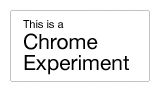

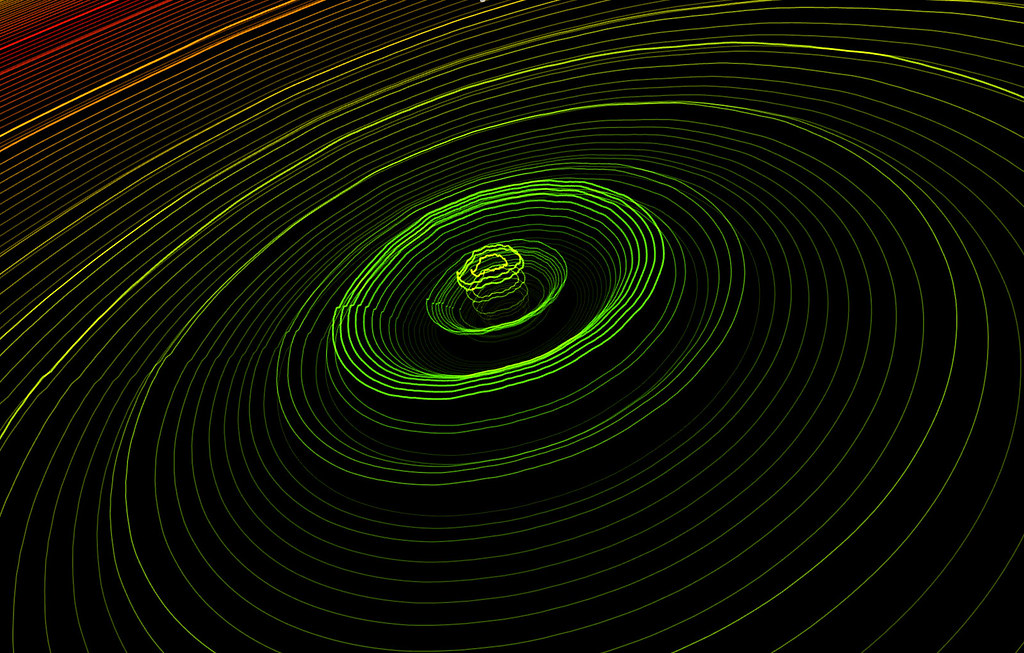
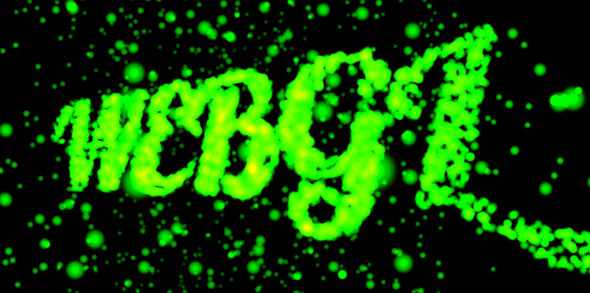

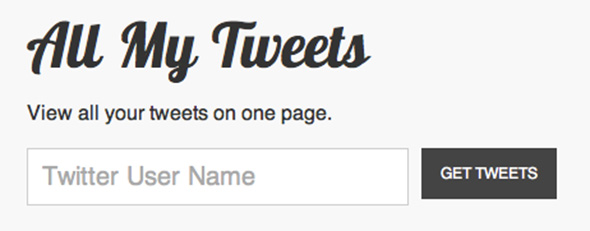



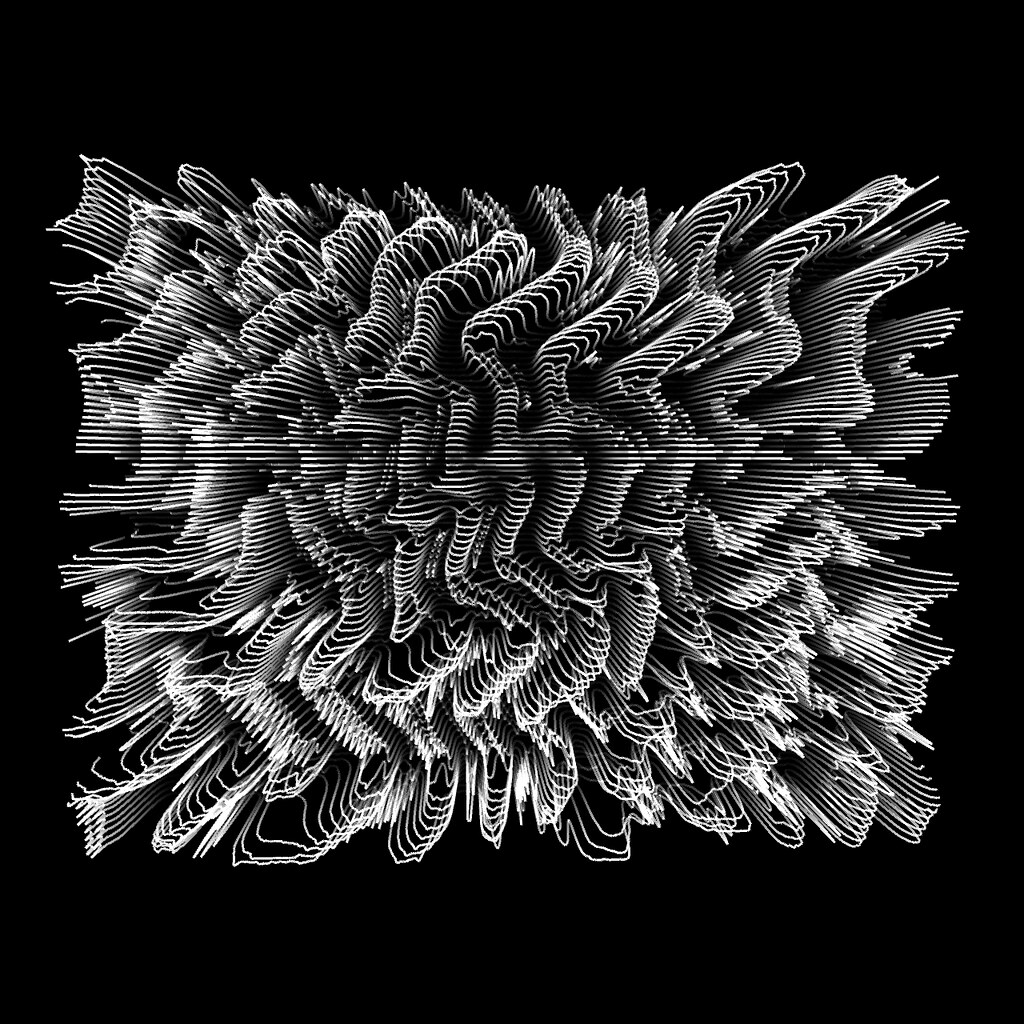
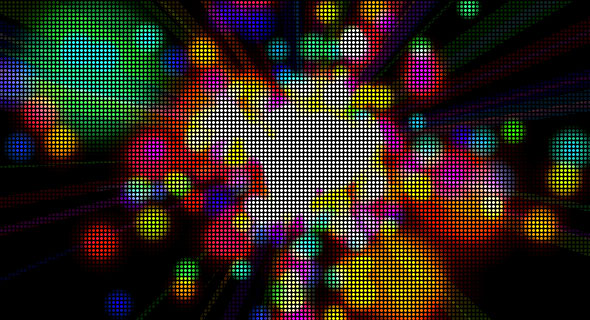
 Latest Tweets
Latest Tweets