
Eliot Shephard is one of the best photographers out there. His groundbreaking photoblog Slower.net is a collection of all the crazy stuff he sees in New York and elsewhere.
Eliot was kind enough to share with me (and you) one of his Photoshop actions for processing digital photos. This action walks you through the most important steps for processing your images, allowing you to tweak the settings as you go. None of this stuff will be news to Photoshop experts, but newbies (like me) should find it very helpful.
To install the action: Download this file to your desktop. Open Photoshop. Drag the file into Photoshop’s action palette.
To use the action: Open an image in Photoshop. Select the ‘Slower Photo Tweak’ action in the action palette. Click the little arrow at bottom of the palette to start the action.
Notice the checkmarks and dotted boxes to the left of each step. An unchecked step will be skipped. The dotted box represents a dialog box. If the box is there it means Photoshop will ask you to tweak the settings for that step. The default settings here mostly have no effect, the idea is that you eyeball the settings for each step.
The steps are as follows:
- Shadows/Highlights. A small percentage here can bring out detail in a dark or overexposed photo.
- Curves. A slight ‘S’ curve will increase the lighting drama (for example in clouds).
- Image/Canvas Resize
- Levels. To increase ‘crushiness’/contrast, drag in the white arrow to the left of the black mountain. Drag the grey arrow around to lighten or darken the image.
- Saturation. A slight negative saturation gives that de-saturated look that is all the rage.
- Unsharp Mask. This step applies an unsharp mask on the lightness channel, which gives a very nice, subtle sharpening to the image. The default here is good.
- Save. Saves your modified image in a new location. To set the default path for your saves, double-click the path in the action.
When you first start processing your photos, the temptation is to overdo the effects, making everything look like a still from the movie “300“. Once you become familiar with the options available and can recognize the effects in other images, you will find that the key is adding just enough of a tweak to bring out the image’s natural qualities.
Thanks to Eliot for providing this, and if anyone has suggestions to improve the action, let me know in the comments.
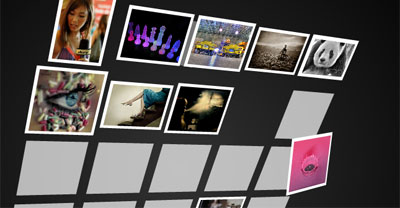


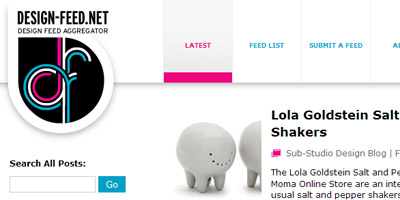
 Latest Tweets
Latest Tweets